Humans Resources¶
Important
Documentation
The human resources module was developed by an external contributor SALTO CONSULTING. The explanations below have been taken from the instructions, provided in French only, with the module. * French documentation on the implementation of regulated absences is available on the download page.
The HR module was created in order to be easily adapted to French law, but it can be fully parameterized according to the rights of any country.
This section allows to manage the society’s Humans Resources.
This system comes in addition to the standards of the management of absences.
Used to manage absences that must be validated, controlled and have values to be regulated according to French law.
Start to define the:
You can choose the leave entitlement standard for each type of contract. The employee may reserve periods of leave of absence according to his rights.
you will be able to manage:
The quantities acquired over a period of time.
The period of validity of a quantity of absence.
The possibility to take earlier absences over the period being acquired.
The number of days before and after which the absence request can be made.
Define specific acquisition rules.
validate or reject an absence request.
Note
A project dedicated to these regulated absences is created and makes it possible to store the requested days of absence as planned time and the days of absence validated as working time thus making it possible to integrate these absences in the planning.
Note
The calculation of the number of days represented by absence is done on the basis of working days.
The working days are defined in Global Parameters and calendar associated with employee: holidays, non-working days.
Environmental parameters¶
The properties below is visible only when the HR module is enabled.
Employee
An employee is a Resource whose property “is an employee” is checked in the screen resources.
Once the resources are registered as employees, you assign them to an absence manager.
This same manager will be able to manage his employees from the employees screen.
The employee can see the person who manages his leave periods.
Each time an employee is defined, a default contract is automatically created on the entry date of the resource if it is filled in.
If the date is not specified, the current date on creation is retrieved.
Important
A calculation error may occur if the entry date is not entered. In this case, on the resource screen:
uncheck the box is an employee,
fill in the date of entry,
save,
check again is an employee.
The calculation of the rights will then be reset with the new date.
Employee manager
A manager is a resource whose properties “is an employee” and “is absence manager” are checked.
The management of an employee is dated, which allows to change manager or temporarily delegate management to another manager (absences).
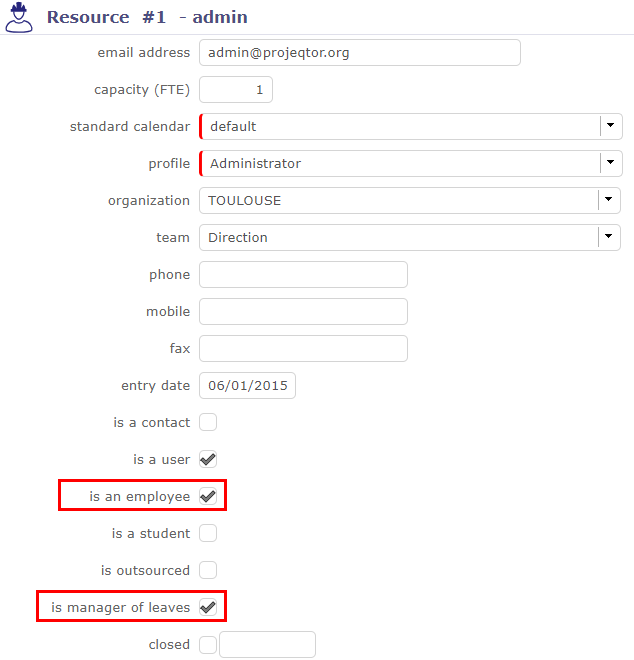
Box “is an employee” and “is manager of leaves” is checked¶
A manager must be an employee.
An employee manager can make absence requests in lieu of employees.
He can validate or reject employee absentee requests that he manages.
Important
The absence manager manages the absences of the employees attached to him. He does not have access to the module settings. He does not have an administrator role.
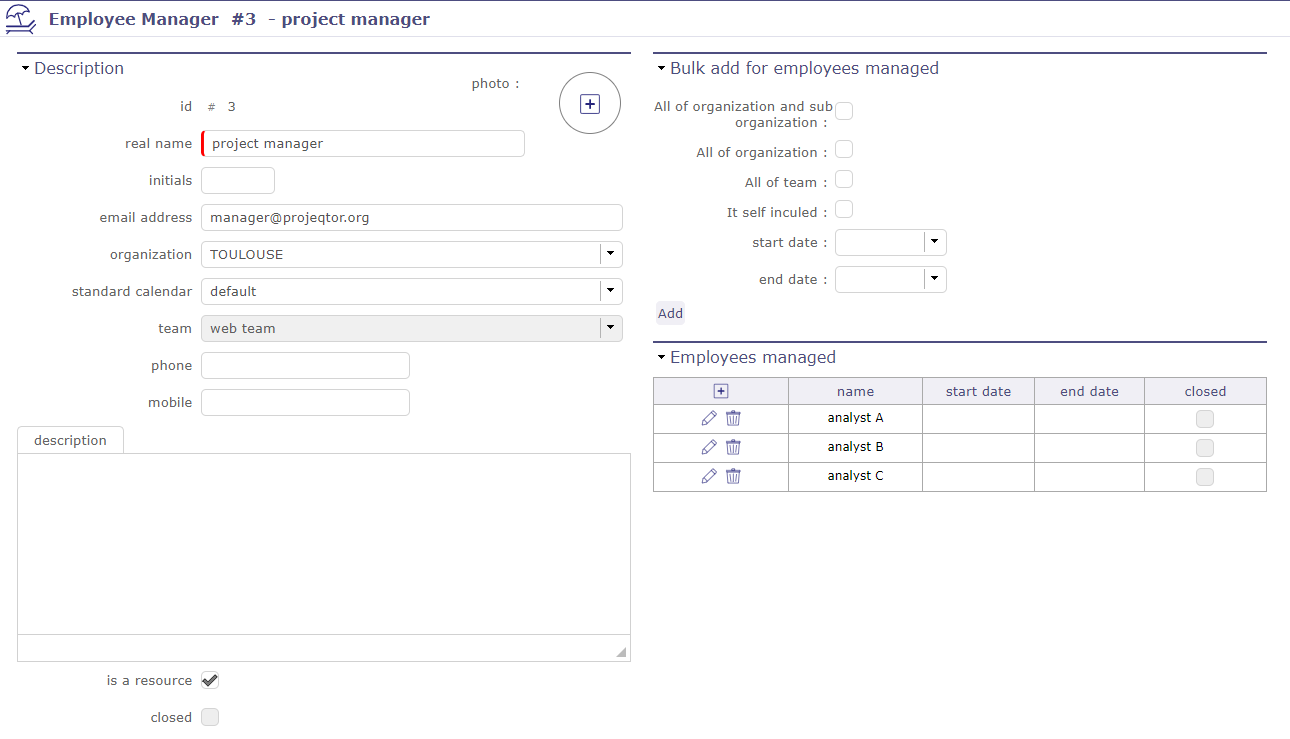
Manager Screen¶
Leave system Administrator
He is the administrator of the Leave System. He will define Leave Types, Contract Types, …
In order to be able to manage and configure the human resources module after its installation, you must access the global parameters.
A special additional HR section allows you to define the administrator of absences and regulated rights.
If an employee does not have a manager, the administrator of the Regulated absence module acts as manager.
The administrator is obligatorily a leave manager
Warning
When a resource is no longer “used”, all the elements of the Regulated absence module are deleted by the module:
Assignments to activities associated with type of absence
Time spent generated following validated absence requests
Planned times generated due to absence requests not yet validated
Absence requests
Acquired rights
Contracts
Links with his managers
Leaves Dashboard¶
A dashboard is available to absence managers
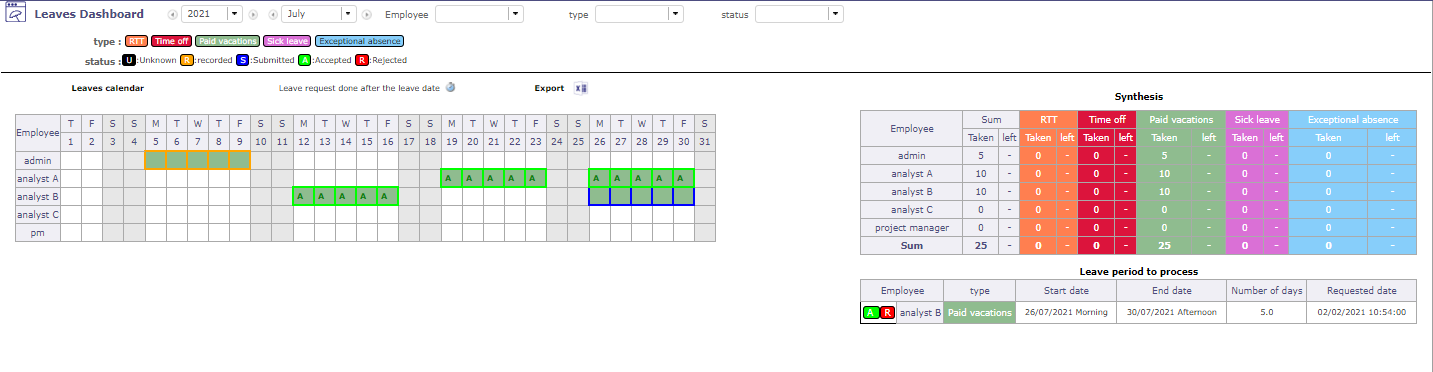
Leaves dashboard¶
The filter bar allows you to filter the information presented in the dashboard

Filter bar¶
Leaves Calendar displays informations based on filters applied by managed employee
The ![]() tells you that the request was made late
tells you that the request was made late
You can export the calendar into Excel format
Synthesis
The synthesis is also displayed according to the filters selected beforehand,
and gives the number of days remaining to be taken by type of leave and managed employees
Leave period to process
In this section, appears the list of absences to be processed, that is to say under the “recorded” status
Leaves types¶
This part allows you to create the types of absences regulated.
A corresponding activity (= name of absence type) is created on the project dedicated to absences management.
All employees (resource registered as employee) are assigned to this activity
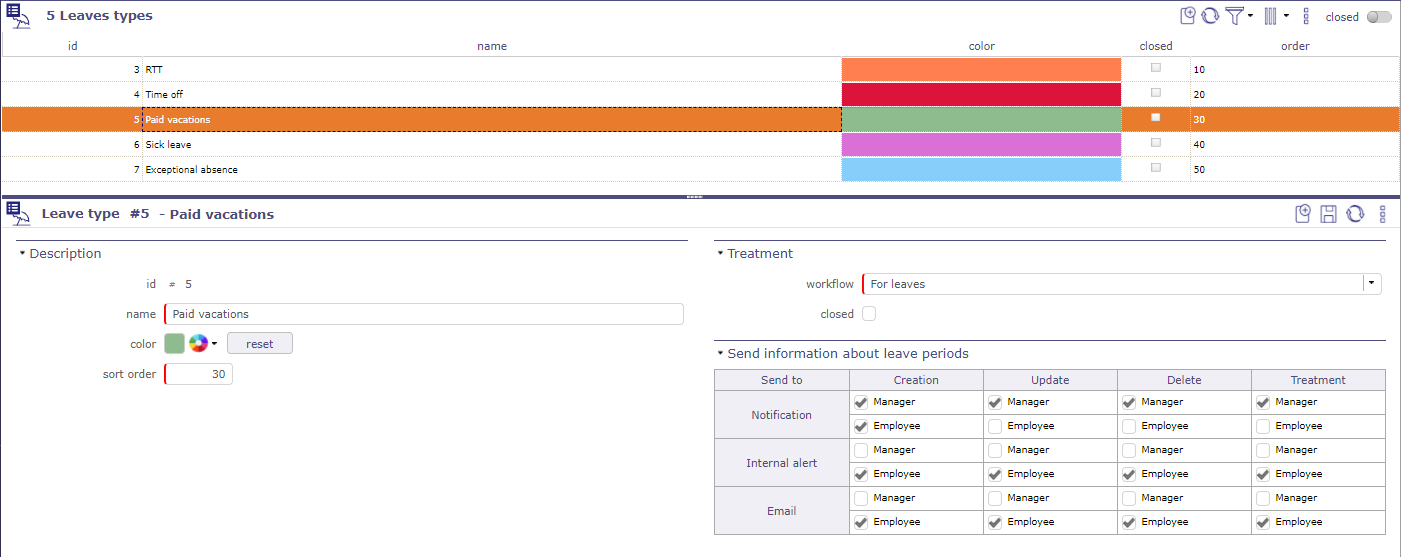
Leaves types screen¶
You can choose the workflow that will be attached to human resources
you can defined who received an internal alert or an email on the creation, the update, the delete and/or the treatment of the leaves
See also
More detail about Contractual values, see Earned rights
Employment contract type¶
This section allows you to create the different contracts that are in effect in your company
The types of contracts allow to have rules of acquisition of different regulated absences according to the contract of employment of an employee
You can only have one type of default contract
Note
example in France
Executive contract = No acquisition rule
Full-time frame contract = RTT
Part time frame contract = No RTT
etc.
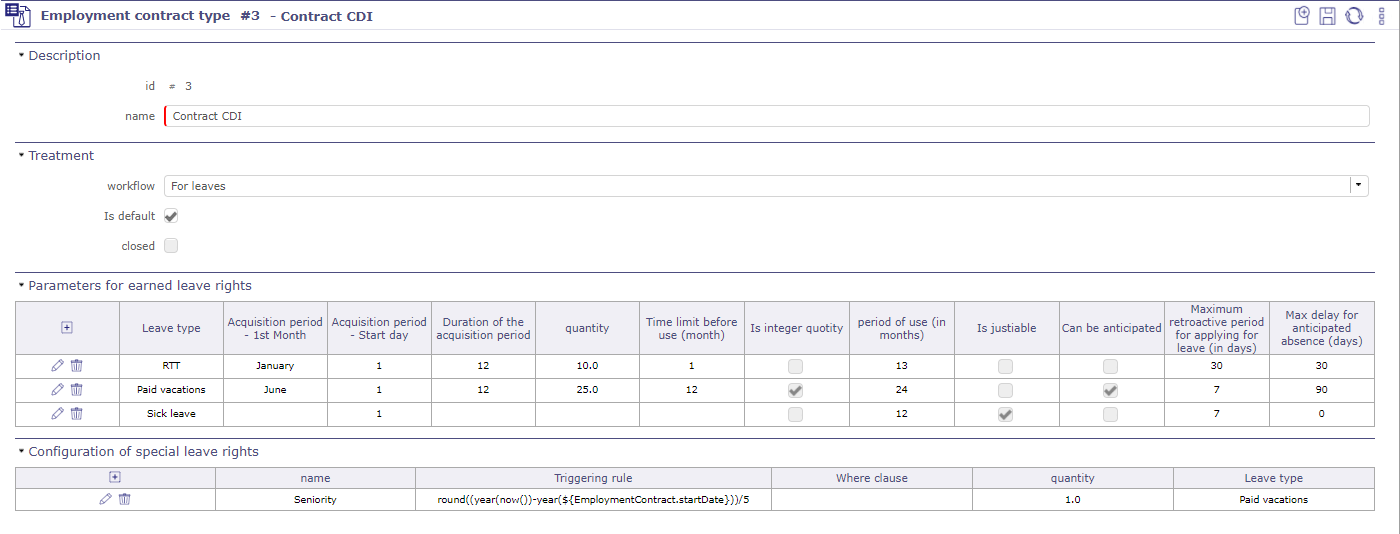
Screen of Employment contract type¶
See also
More detail about contractual values, see Earned rights
Parameters for earned leave rights
In this section you can define which types of regulated absences will be attached to this type of contract.
If you have created several types of regulated absences and attached them to all your contracts (check box on default or on everything), these types will be visible in this section.
If you are missing types of absences, you can create them from this screen:
A pop up opens and proposes to fill in the same fields as on the screen of the types of regulated absences
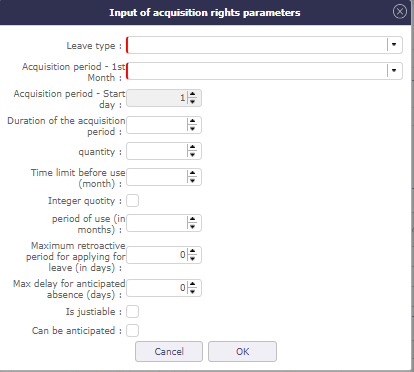
Special leaves rights¶
See also
More detail about Specific values, see Earned rights
Configuration of special leave rights
Special acquisition rules are rules that can not be expressed with the values of the standard acquisition rules
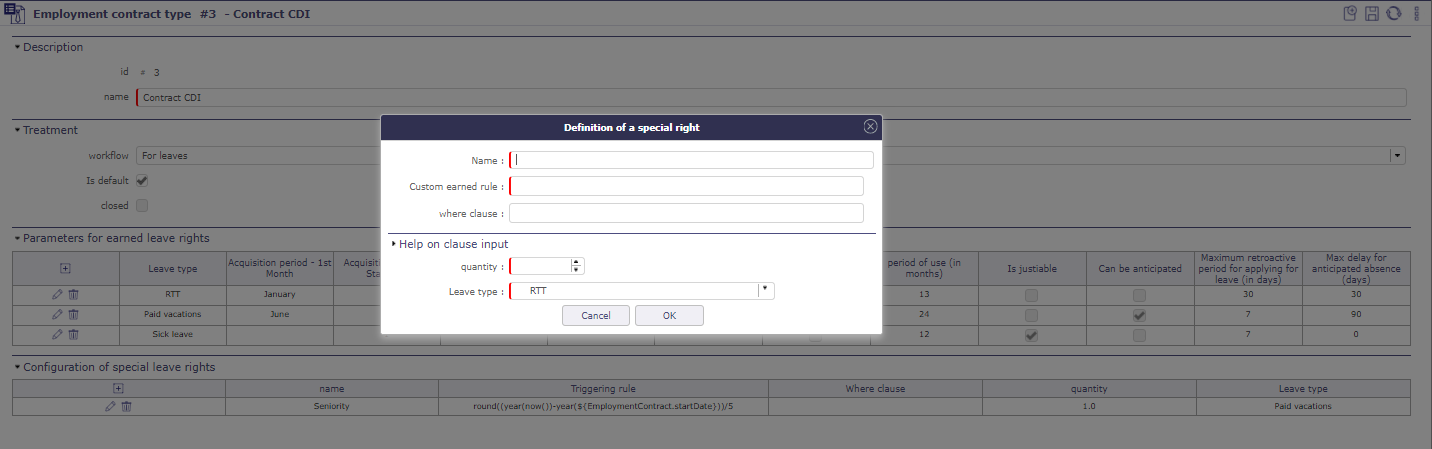
Special leaves rights¶
custom earned rules:
Define the special acquisition rule based on the attribute values of a ProjeQtOr entity.
This rule follows the vocabulary of the SQL language
where clause
Condition of application of the special right
this clause follows the vocabulary of the SQL language
Important
for help with the SQL functions you can use, click on the section bar help on clause input
A new part appears and proposes drop-down menus with prerecorded SQL queries
Quantity
Number of additional acquired days calculated following the application of the special acquisition rule
This rule follows the vocabulary of the SQL language
Leave type
The type of regulated absence to which will be attached, the rule of special absence.
Employment contract end reason¶
Allows you to record the different types of end of contract.
Note
Why end a contract?
Resignation
Change of the status (non managment -> management)
Change of the quotity (100% -> 80%)
Going to retire…
These different reasons may lead to changes in the rules governing the acquisition of the rights of absence.
Leave Rights earned¶
On this screen, you can see your leaves rights earned since your contratc’s beginning.
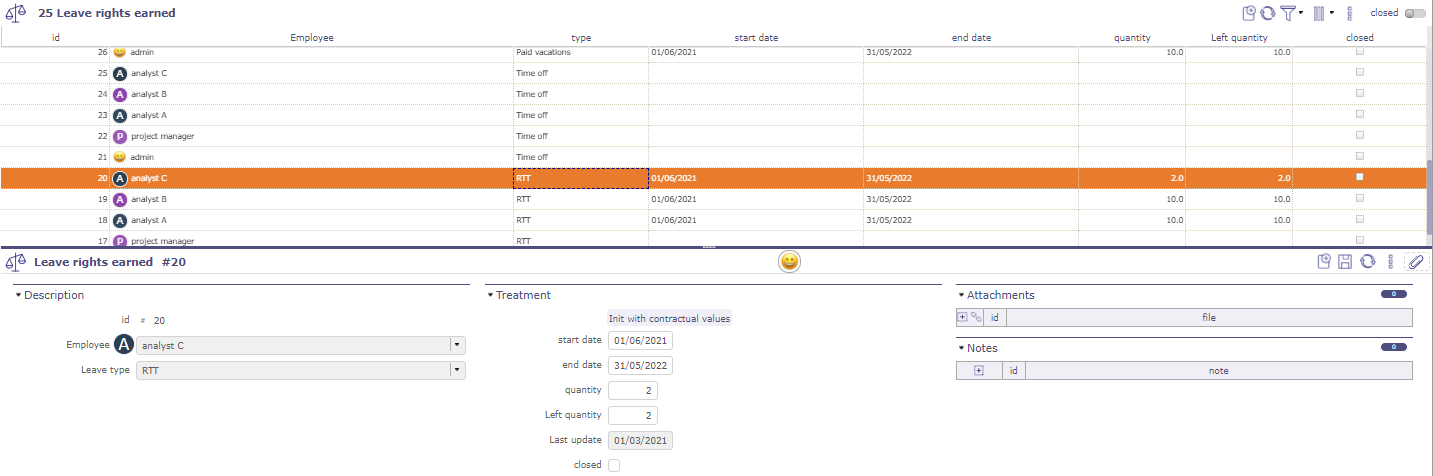
Leaves rights earned¶
The start and end dates correspond to the period on which the days of leave are calculated
The numbers of the acquired and left days to each types
If your holidays over the reference period and according to the type of leave, then the checkbox “closed” is validated.
You no longer have this type of holiday available and can not ask any more
Employment contract¶
You can see the details of the contracts and which employee is attached to them.
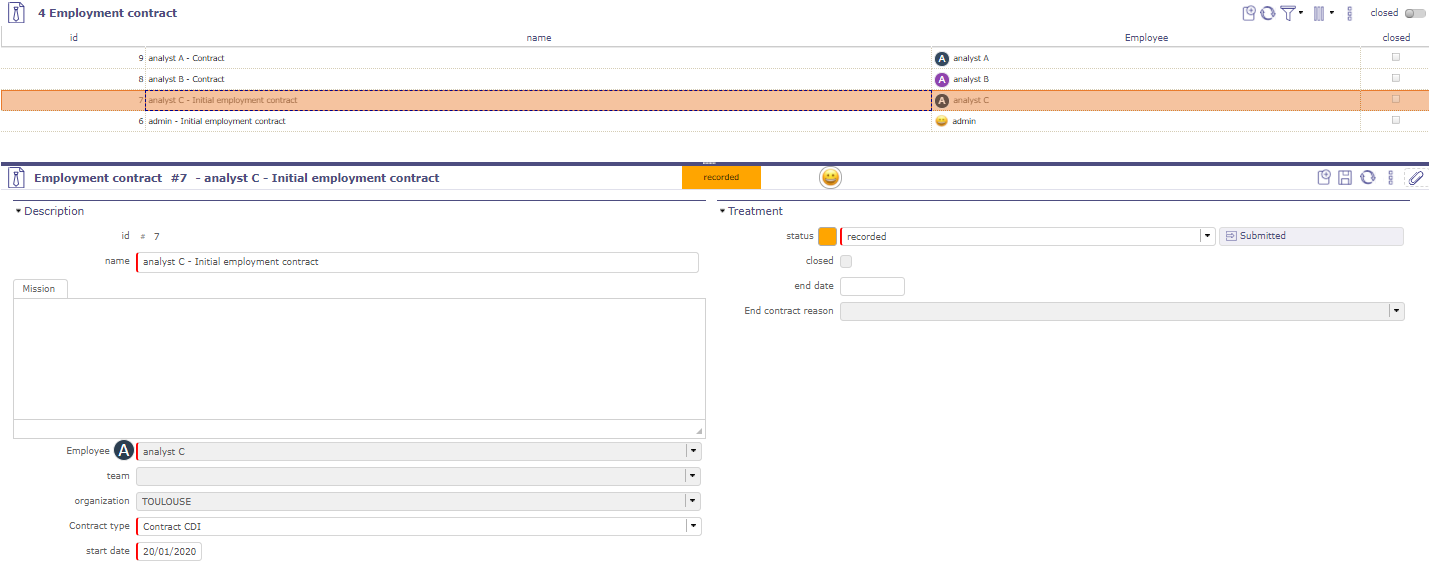
Leaves rights earned¶
Regulated leaves parameters
The regulation of absences is based on the rights to take absences acquired over a given period.
It is therefore based on values to be given to attributes of regulation according to the type of absence (ex: Paid leave, RTT, sick leave, legal leave, etc.), and the type of contract associated with the employee (Ex: Full time, Part time).
General acquisition of rights
When you create a Employment contract type, you have several contractual values to fill in.
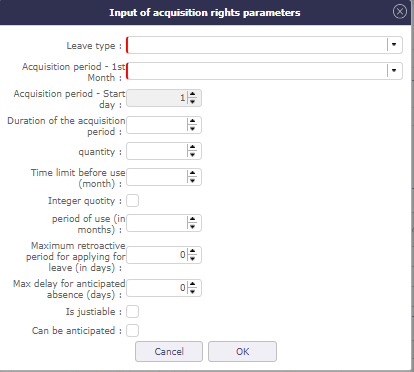
Contractual values for the leaves type¶
Warning
Check box “On default” and “on everything”
If you check on “default” the entered values will be reflected on the default contract type only.
If you check on “all” the entered values will be on all contract types.
These values can not be changed after they are saved.
For any change, the creation of a new type of absence is necessary.
Field |
Description |
|---|---|
start month period |
month starting the reference period of paid holidays in your country. |
start day period |
day starting the reference period of paid holidays in your country. |
period duration |
The length of the period gives the number of months over which your reference period will extend. |
quantity |
the number of days of leave that will be paid during the period reference. |
period of leave rights earned |
the number of months before you can use your acquired days. |
integer quotity |
Possibility of rounding up earned leave. |
validity duration |
period during which the days of leave acquired will be retained. Beyond this period the acquired holidays are lost. |
is justiable |
defines if the absence must be the subject of a request for proof |
can be anticipated |
If leave can be taken before the vesting period |
max delay for retroactive absence (days) |
allows, or not, to record absences on paid leave after being actually absent. |
max delay for anticipated absence (days) |
Number of days before which an application can be made |
Note
In France, an employee is entitled to 2 and a half days of leave per month of actual work at the same employer, wether 5 weeks per full year of work (from June 1st to May 31st)
Specific acquisition of rights
To integrate specific rights of absence, the concept of special rights has been put in place.
Usable entities are:
Absences
Employees
Contracts
Acquired rights
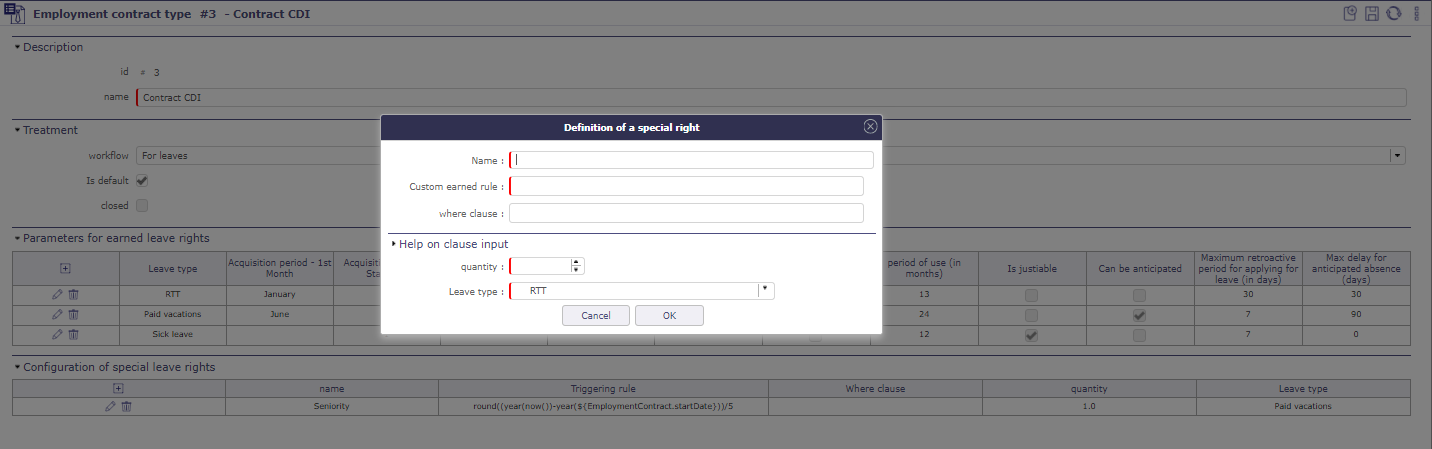
Contractual values for the leaves type¶
Field |
Description |
|---|---|
Name |
The name to give to the special right |
custom earned rule |
The rule allowing the calculation of a number of times to apply the quantity of right to absence |
where clause |
Condition of application of the special right |
Quantity |
The elementary quantity of the special right |
Leave type |
The type of absence to which the special duty applies |
Absence recording¶
Leaves Calendar¶
Regulated absences are done either by the employees or by their manager
Absences can be recorded from the leaves calendar
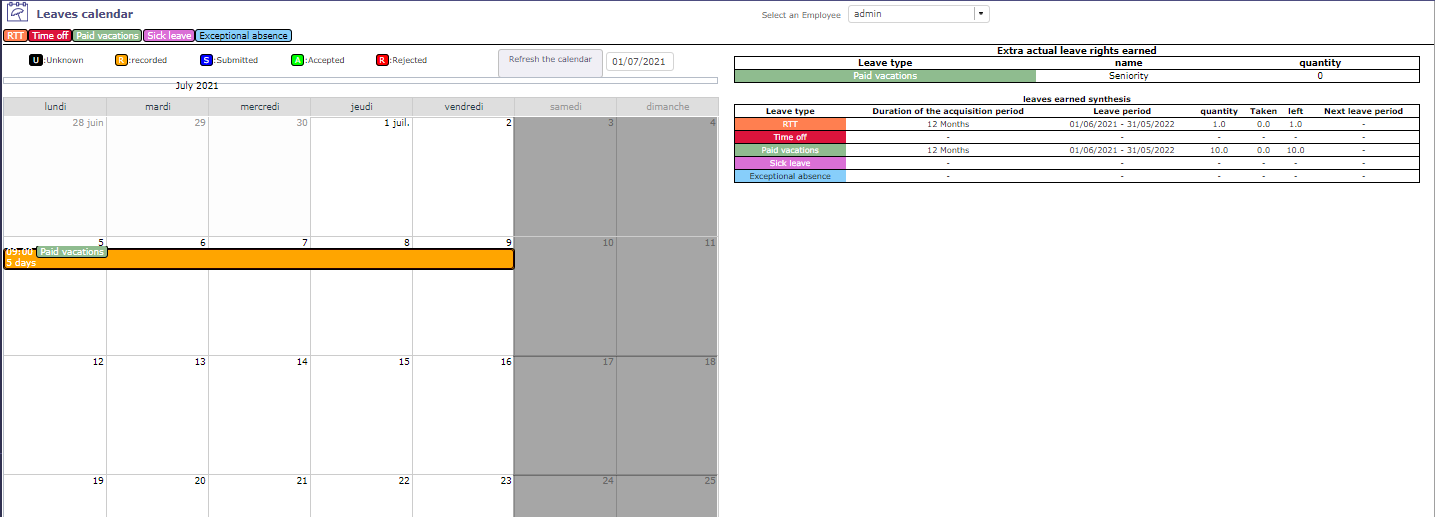
Leaves calendar¶
To record or change your absences, double clicking on an existing date or absence
A pop up opens to display the properties of an absence (date and type of absence …)
The type of absences visible in the drop-down list depend on those recorded in the employee’s contract.
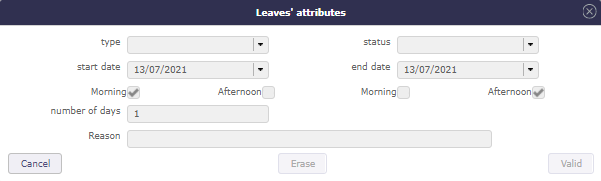
Leaves attributs¶
After validation, the holiday appears in the calendar.
The manager (and / or administrator) can validate or not, the leave of the employees.
When the leave period is rejected, it is impossible to add a new leave on these same dates
The color of the holidays will change according to the validation.
Leaves Periods¶
Regulated absences are done either by the employees or by the manager of leaves.
Absences can be recorded from the leaves Periods screen.
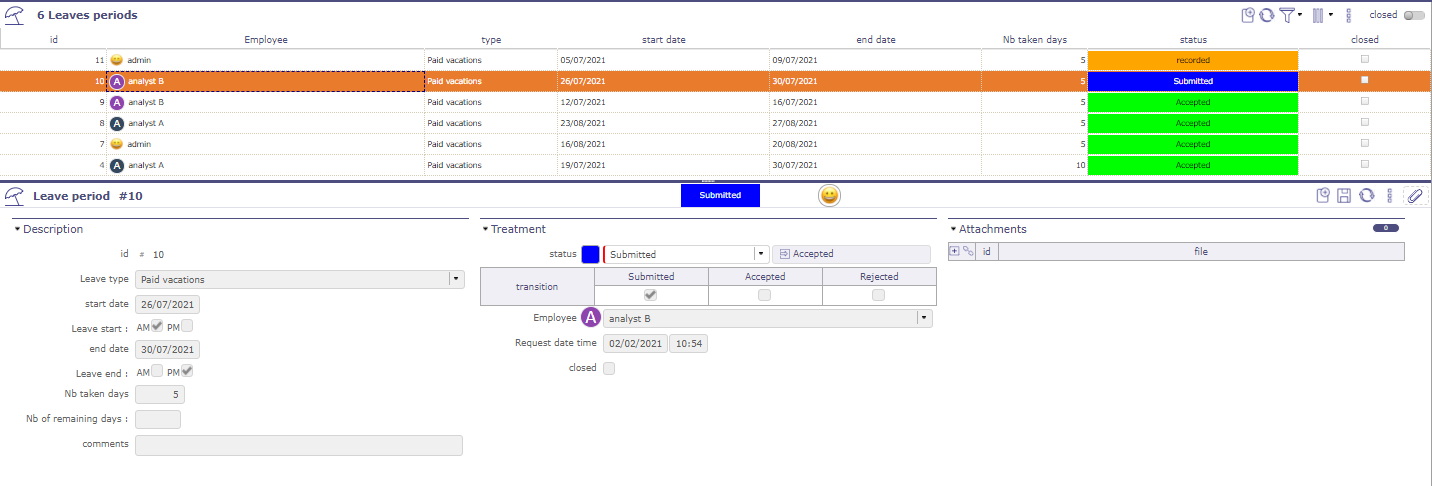
Leaves periods¶
On this screen, you can save, edit, delete a holiday request, as in the holiday calendar.
The employee can record and submit his leaves.
Only the Manager of leaves and Leaves system administrator can change the status of a request for the absence of subject to accepted or rejected.
Leaves System¶
habilitation¶
Allows you to restrict or restrict the view of Human Resources module screens to employee profile types.
They can view - read - create - update and/or delete access
Workflows and values¶
When you install the regulated absences module, a workflow for absences is created.
You can edit and delete it like any other workflow.
A new section is available in the list of values for the reports.
The regulated leaves section allows you to determine the behavior of the absence workflow states.
It can also trigger an alert and / or send mail
Leaves Status¶
With the activation of the HR module, an absence workflow is added with 3 states, which are accessible and customizable in the automation systems.
Recorded
Creation status. In this state all the data of the absence can be modified.
Submitted
This status means that the employee has sent his leave request to his hierarchy for validation.
Validated
State that only the manager and the administrator of the module can be enabled.
When the leave request is validated or refused, the status of the request cannot be changed
Cancelled
State that only the manager and the administrator of the module can be enabled.
The number of days the absence represents are not taken.
When the leave request is validated or refused, the status of the request cannot be changed
Skill Management¶
Skills management will make it possible to inform the skills of each resource with a very specific skill level.
You can then search for the appropriate resources for an activity at a given time for the skill of your choice.
Skills¶
Record the different skills that you find in your field of activity.
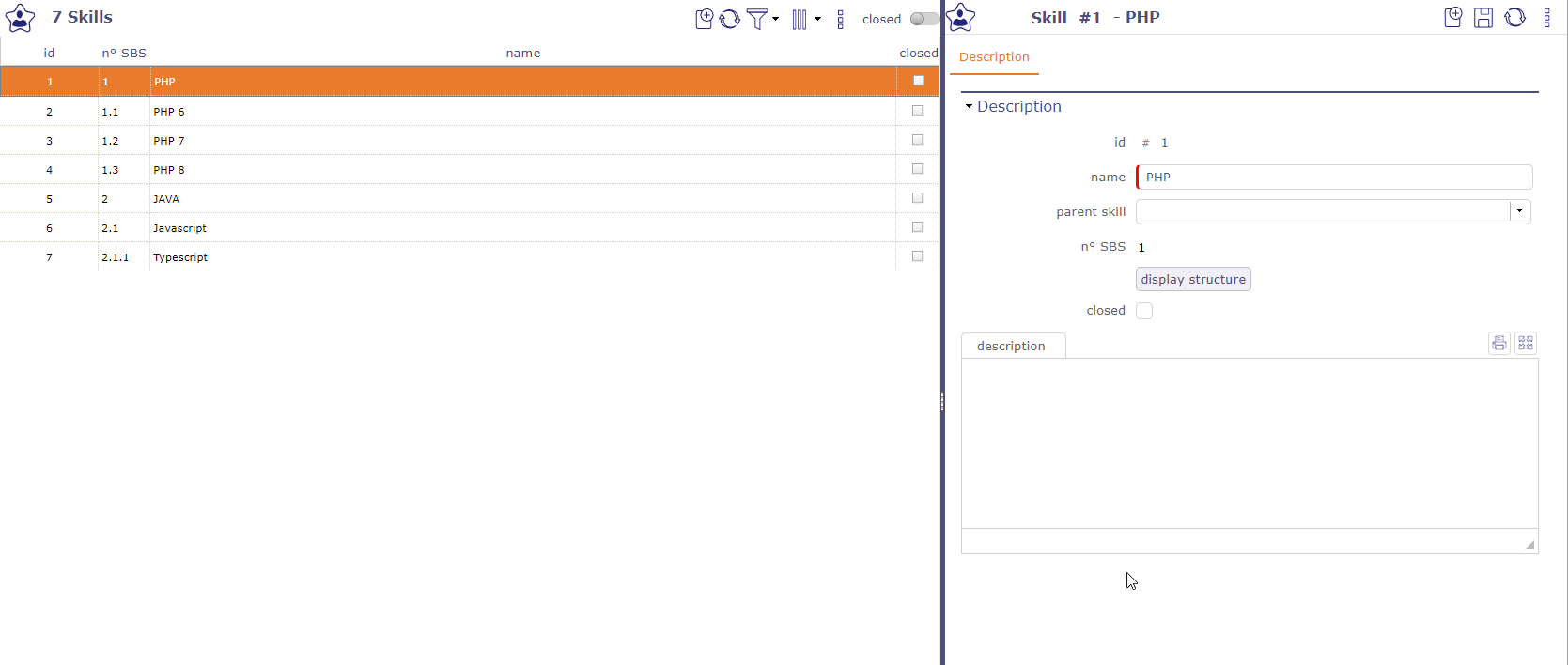
Skill management screen¶
Skills can be split into sub-skills without level limitation.
The “display the structure” button allows you to display the SBS (skill Breakdown Structure) of the selected skill with an indentation of the sub-skills for better visibility.
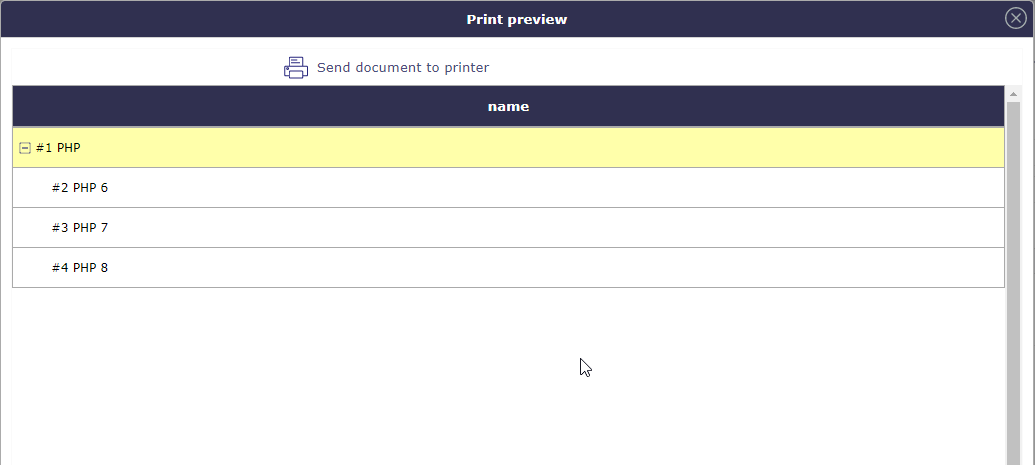
SBS - Skill breakdown structure¶
Skills level¶
The Skill Levels screen allows you to save levels for each skill.
For example beginner, average, good, expert…
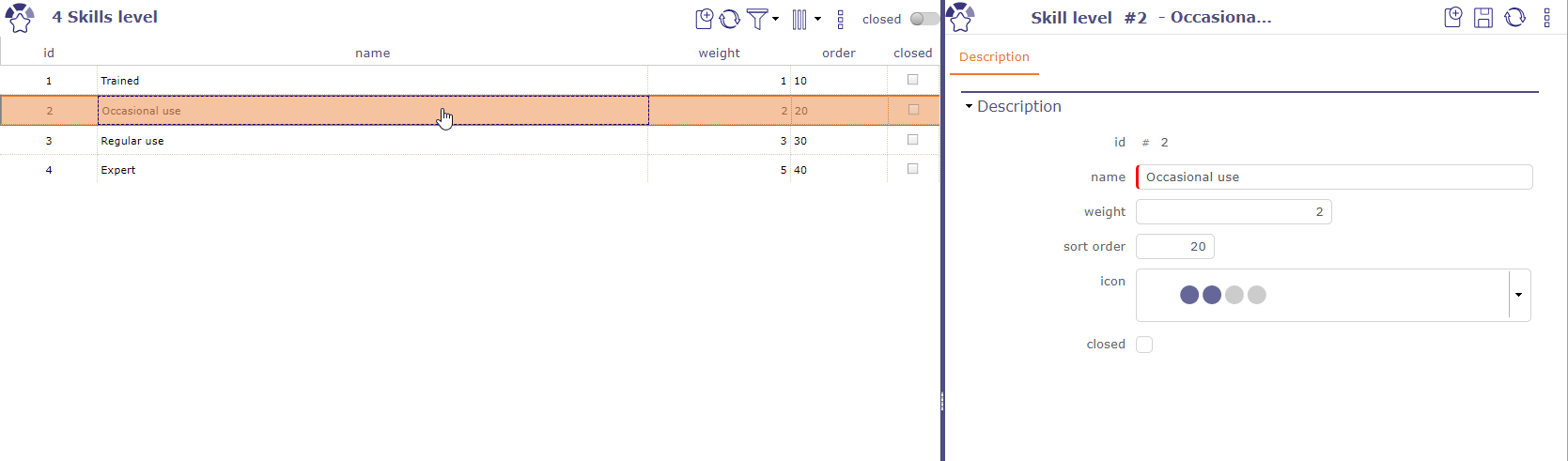
Skill level screen¶
You then define for each of the resources the skills and the level associated with it.
You can select multiple different skills from the drop-down list using the control or shift keys.
An icon can be associated with the skill level. ProjeQtOr has provided icons for a maximum of 4 levels.
You can create your own icons and place them in www\projeqtorVX.xx\view\icons.
Skills resources
When skills and skill levels are defined, you can associate them with your resources.
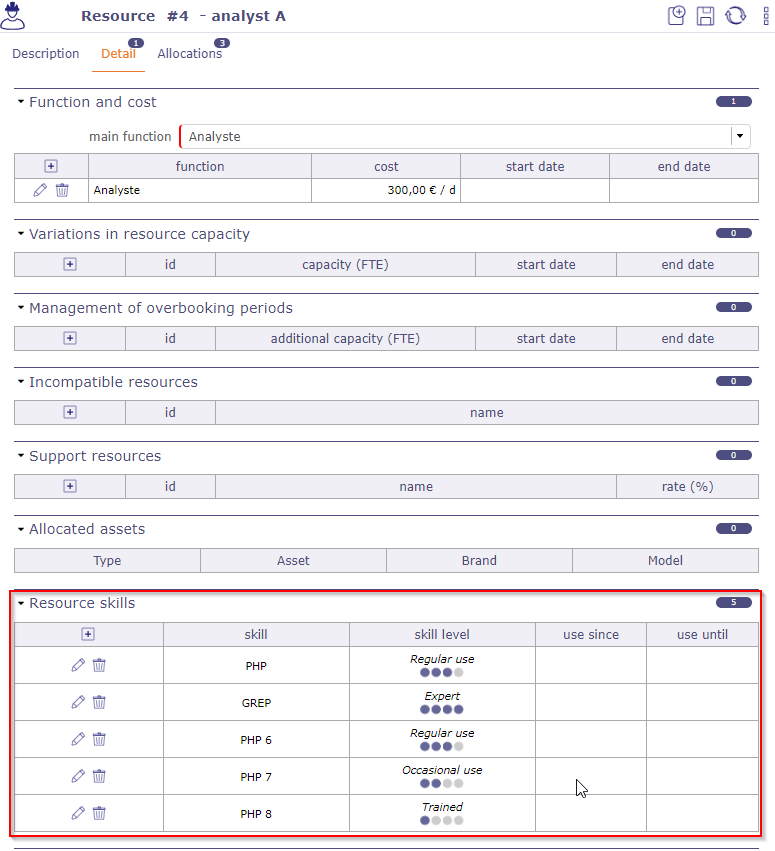
Resources screen with several skills and skill levels¶
Resources with skills will appear on the skill search screen.
Hierarchical skill¶
On this screen you see all the skills and their hierarchy. This is the complete structure of the structure for all skills combined.
You can move and rearrange them using the handles in front of the names.
The SBS (skill breakdown structure) breakdown indices are dynamic and will be modified according to the ascending order they occupy.

Hierarchical skill screen¶
Search by skill and availability¶
When you need a particular skill over a period of time, the skill search screen displays all the resources.
Numerous filters will allow you to find the ideal resource based on the needs of the tasks to be carried out.
Filters¶
Skill et level

Filters on search by skill screen¶
Select the skill you need. skill level is not mandatory but useful for more precision.
An initial selection is offered to you by providing only the skill.
You can rank the results obtained based on relevance and availability or globally by taking these two criteria into account.
Sorting will be done for each skill line.
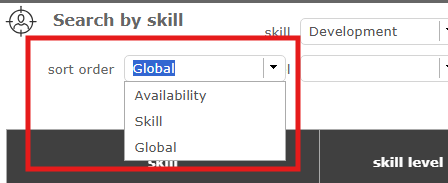
Sort according to your needs¶
Selecting a skill level helps narrow down the list to more relevant results.
However, even if you choose a specific level, resources with the same skill but a different level might still appear.
This gives you alternatives in case the ideal resource isn’t available during the required time period.
If you only want to see resources with the exact skill and level you selected, check the “Strictly limit to the specified level” box.
Dates and periods
The start and end dates are pre-filled and correspond to the current date for a period of one month.
If you choose a particular project, then the validated dates of the project are retrieved.
The corresponding resources are displayed and indicate their availability over the periods entered.
Click on ![]() to assign a resource to the project of your choice.
to assign a resource to the project of your choice.
Click on ![]() to modify the assignment of the resource on the project.
to modify the assignment of the resource on the project.

Search by skill screen¶
Tip
The calculation of the relevance rate takes into account the resource parameters (FTE, planning, multi-project, etc.) and the level of skill requested.
The relevance rate is defined using a simple calculation. Availability rate x competence rate / 100.
Availability¶
You can view resource availability for a given skill in different ways.
Globally over the requested period :
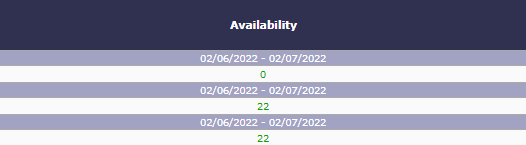
Skill global availability¶
Per week over the requested period :
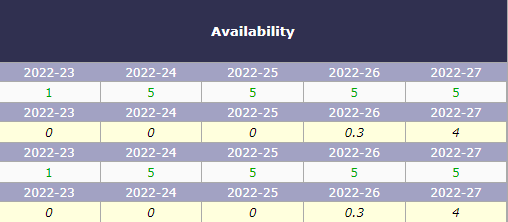
Skill weekly availability¶
Monthly over the requested period :
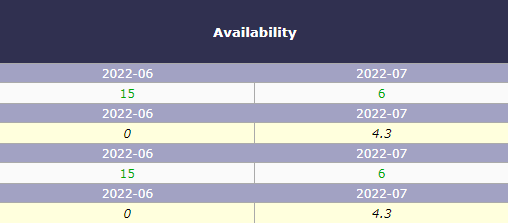
Skill monthly availability¶
Search by skill¶
Projeqtor offers a very simplified screen for searching for skills.
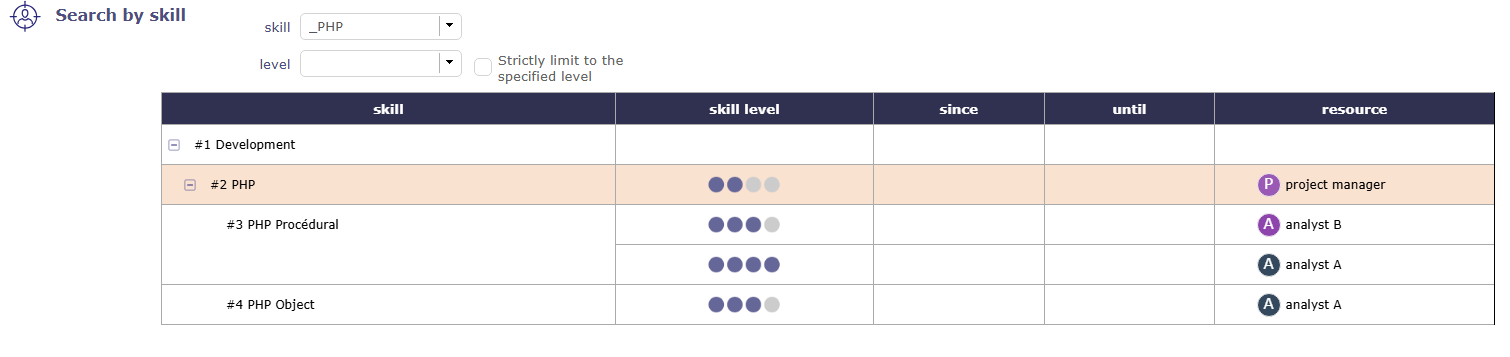
simplified skills search screen¶
Availability information, dates and periods, as well as anything related to the project, is not available on this screen.
Search on activity¶
You can have a decision support directly on the activities.
You select the skills needed on the activity. Save them in the Details tab > “skill for activity” Section.
The skills are elements who can be copied in the copy options of an activity.

Skills for activity¶
Once the skills are linked to the activity, in the assignments table, click on ![]() to add a resource in the assignment table.
to add a resource in the assignment table.
Click on the magnifying glass in the popup to access the skills table.
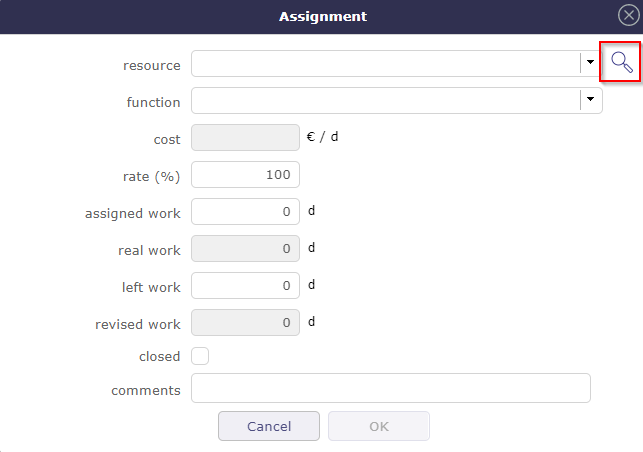
Skill for activity¶
A window opens to list resources that might meet your needs.
You’ll find the same list as for a skill search on the dedicated screen.
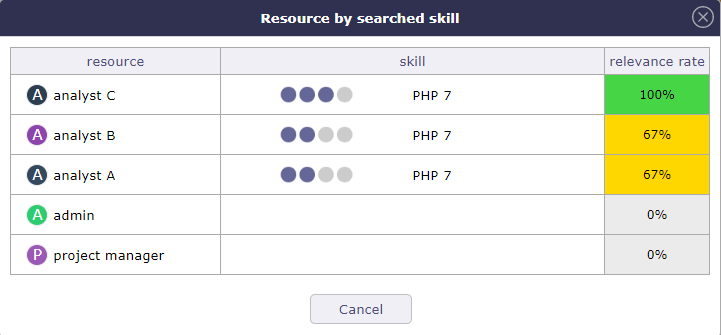
Resource search by skill¶
Click on the resource you want to assign to the activity.
